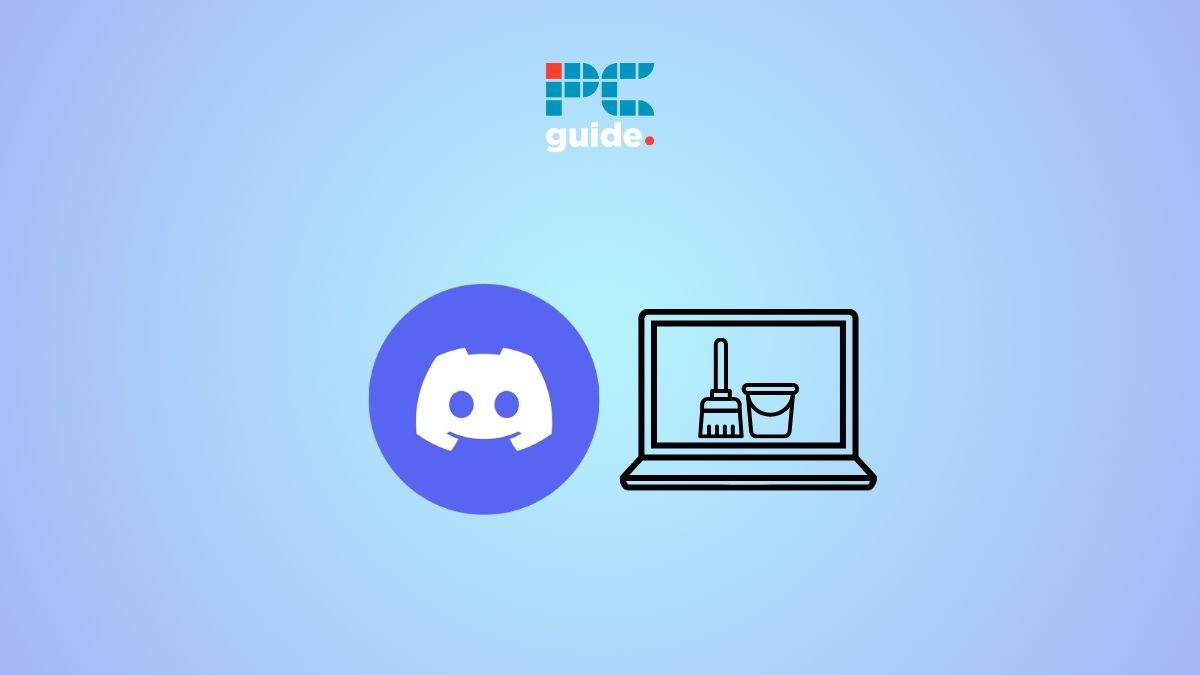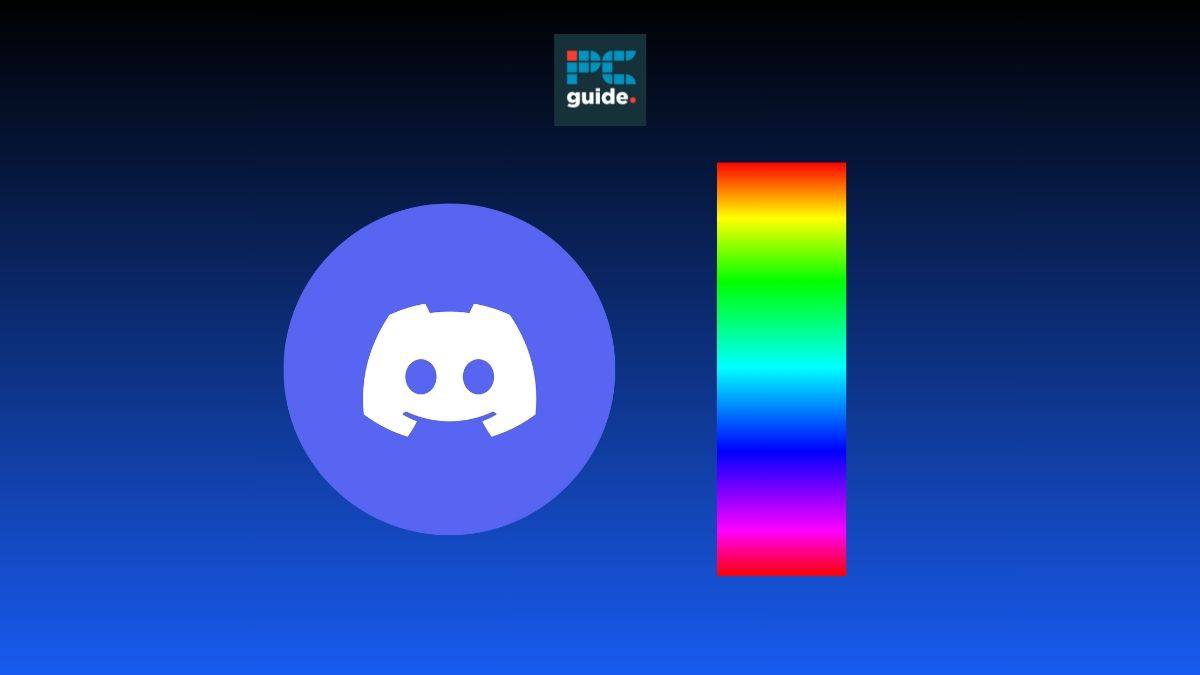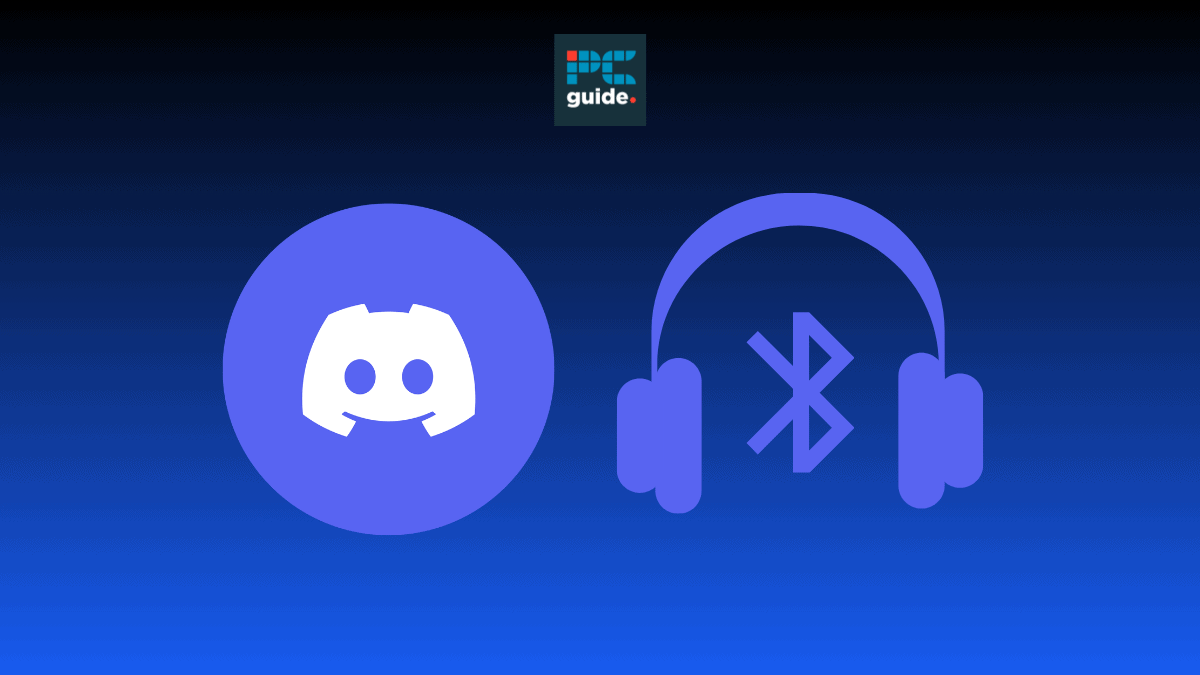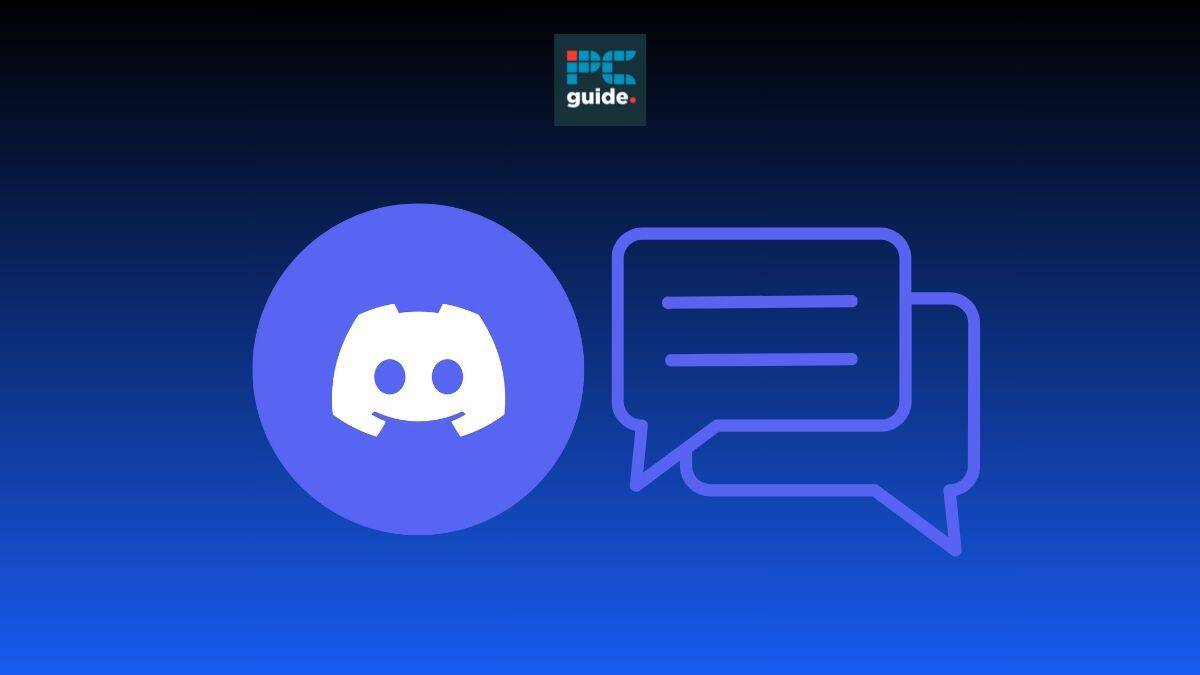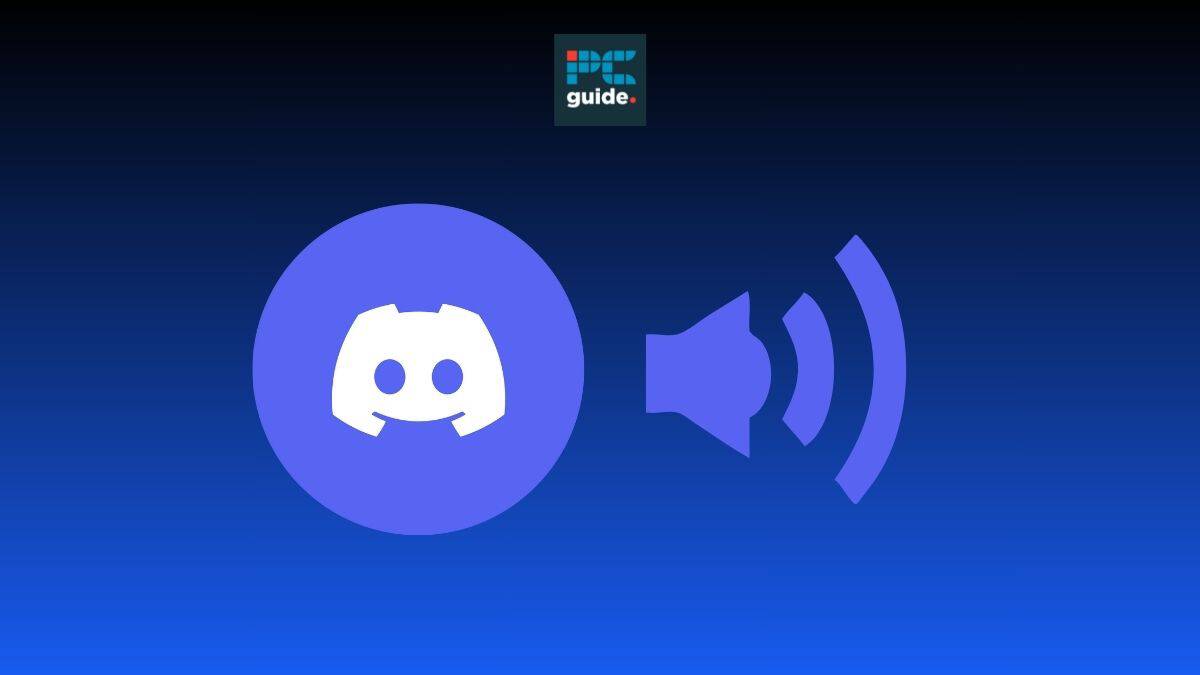If you are wondering how to clear Discord cache files, then we have you covered right here.
Clearing the cache once in a while gets rid of possible conflicts and corrupt files and boosts performance. Sometimes, it can possibly solve minor issues like Discord crashing or a failed update. Fortunately, clearing the cache files from Discord is not at all a difficult task and you can do it in a few minutes.
Now, note that clearing the cache might possibly erase some data, like settings or configuration. With that said, in this guide, we have outlined the process of clearing the cache on Windows PC, Mac, Android, as well as iPhone.
Quick Answer
To clear cache files on Windows PC –
Go to the %appdata%\discord > Locate all the cache folders (Cache, GPUCache, and Code Cache) > Delete those folders
How to clear Discord cache files on Windows PC
On Windows 10 and 11 PCs or laptops, you will have to delete the files manually.
Step
Go to the AppData folder
First of all, go to File Manager and then type %appdata%discord in the address bar. This will redirect you to the Discord files in your system.
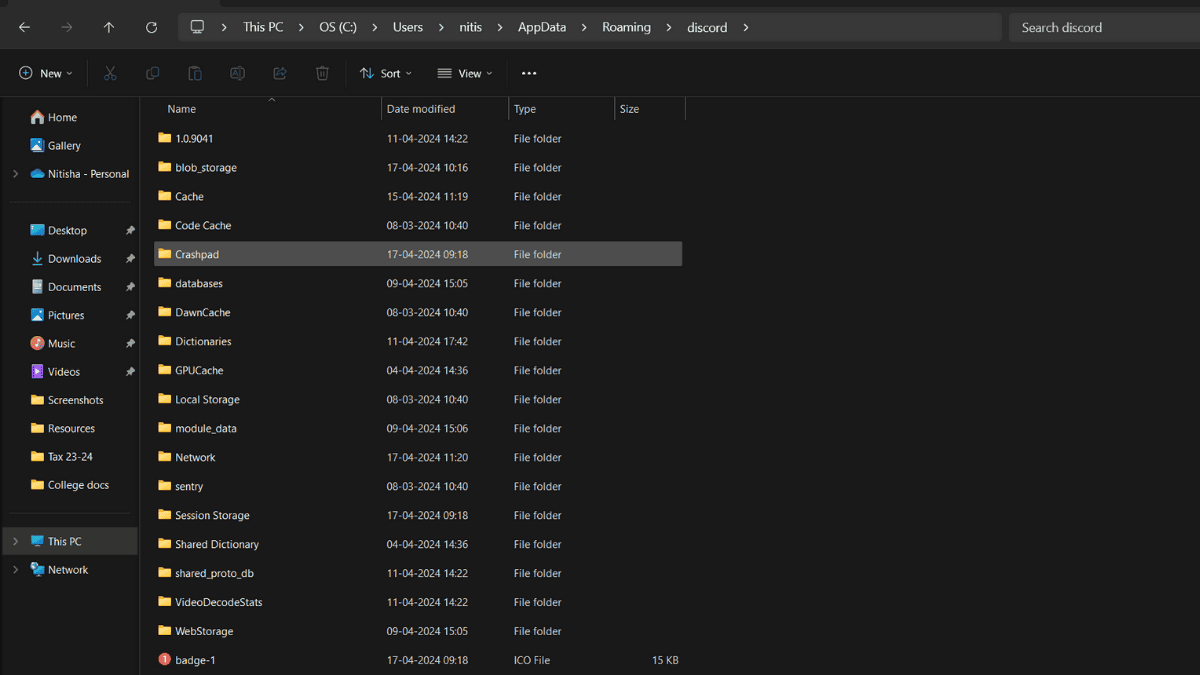
Step
Locate all the cache folders
Now, locate all the cache folders. You will see folders like Cache, GPUCache, and Code Cache. You can find these files quickly if you enter ‘cache’ in the search bar.
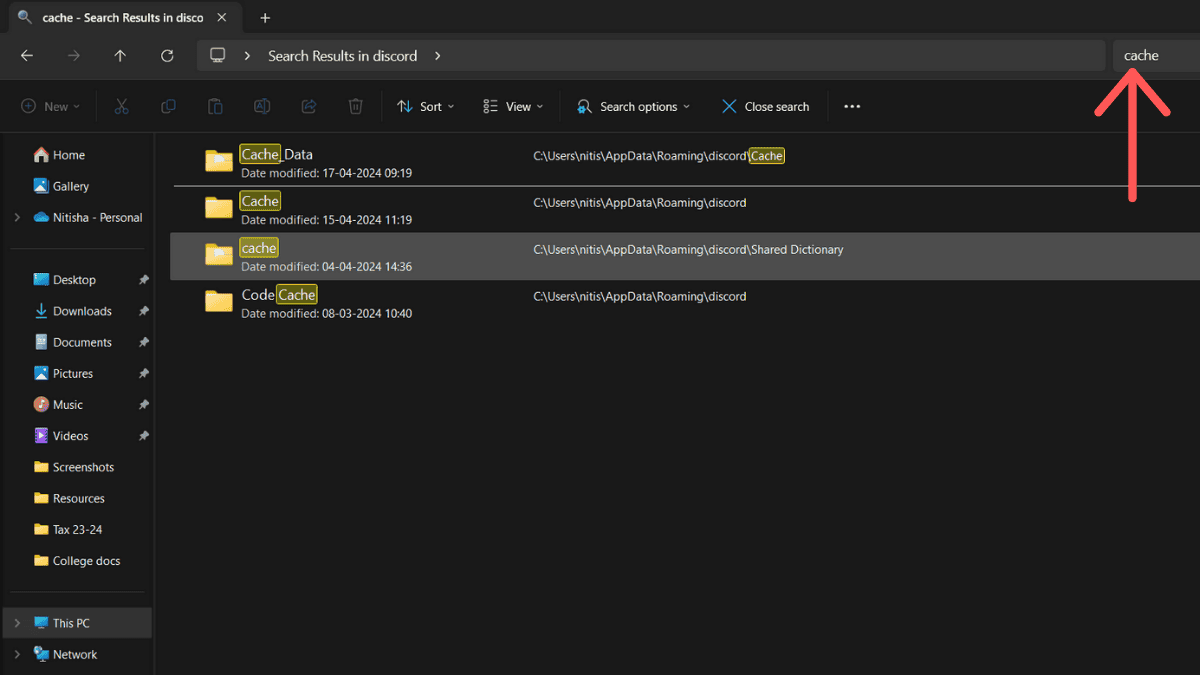
Step
Delete those folders
Select these cache folders and delete them. If you want to delete those permanently, then head over to the recycle bin and empty it.
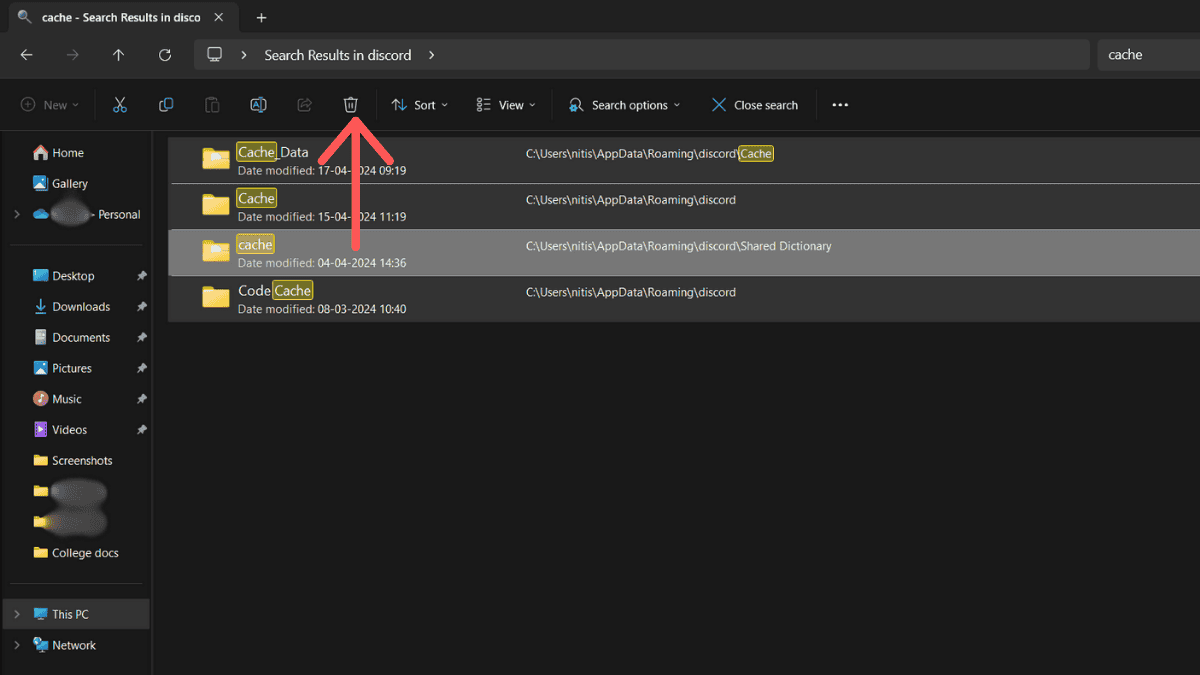
How to clear Discord cache files on Mac
If you have a MacBook or a Mac PC, follow these steps to clear the cache.
Step
Open Go to Folder
From the Go menu, head over to the ‘Go to Folder’ option.
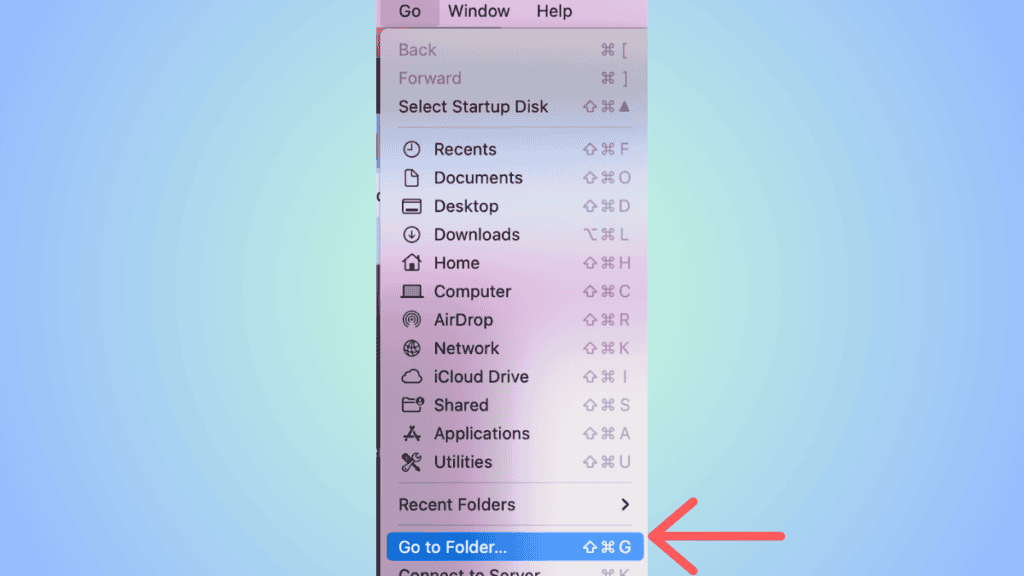
Step
Open Discord files
In the ‘Go to Folder,’ type ~/Library/Application Support/discord/ in the text box. This will open up the hidden Discord files.
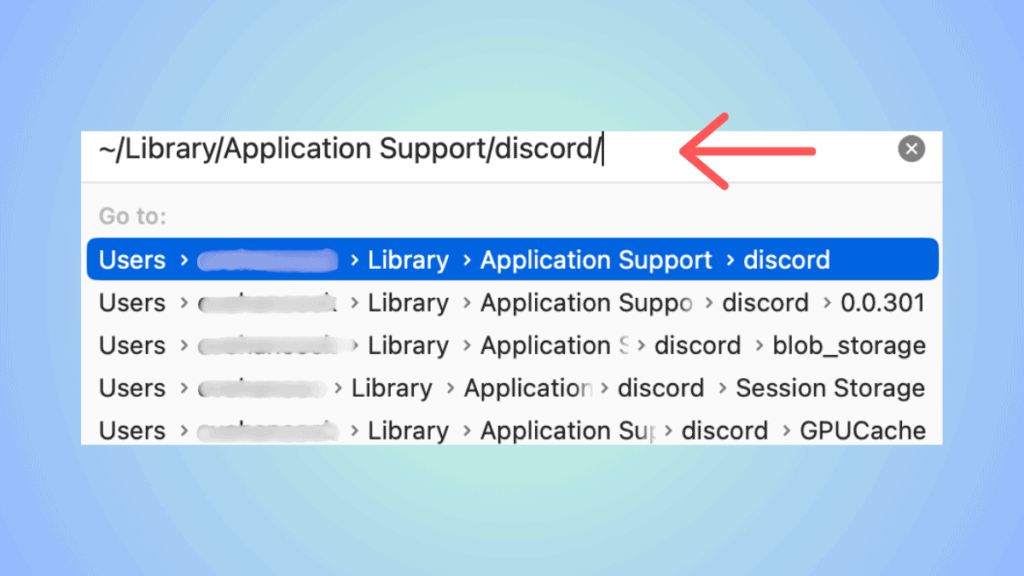
Step
Look for the cache folders
Once the list of hidden Discord files opens up, look for cache folders – Cache, Code Cache, and GPUCache. Delete these folders by right-clicking your mouse and selecting the ‘Move to Trash’ option.
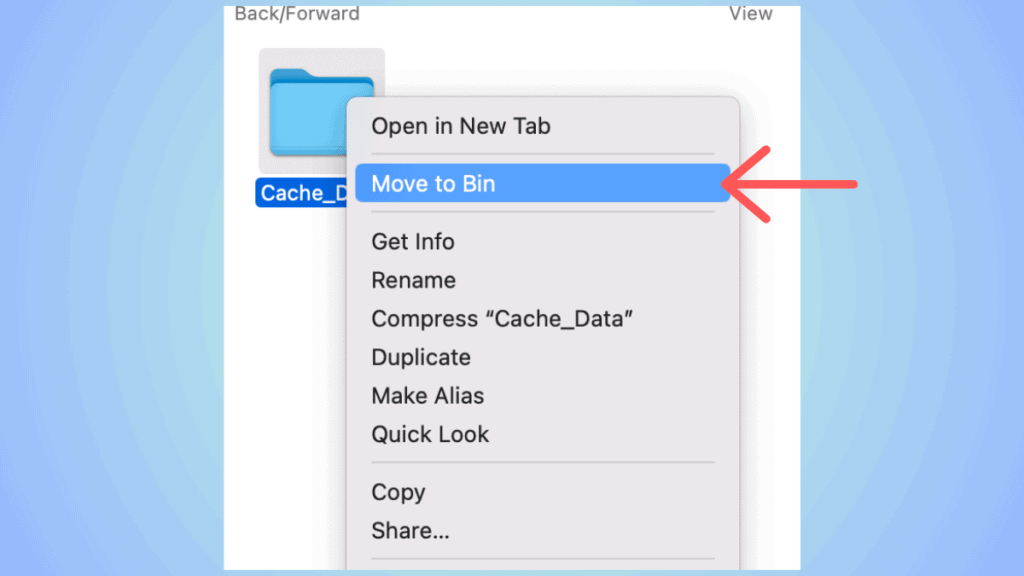
How to clear Discord cache files on Android
For this guide, we used the OnePlus 9R (Android 14). Depending on your Android phone and OS version, the steps might vary a little.
Step
Go to Settings
From your phone’s menu, go to the Settings menu. And then, tap on the ‘Apps’ option.
Step
Go to App Management
In the apps sub-menu, tap on ‘App Management.’ Here, look for Discord and tap on it.
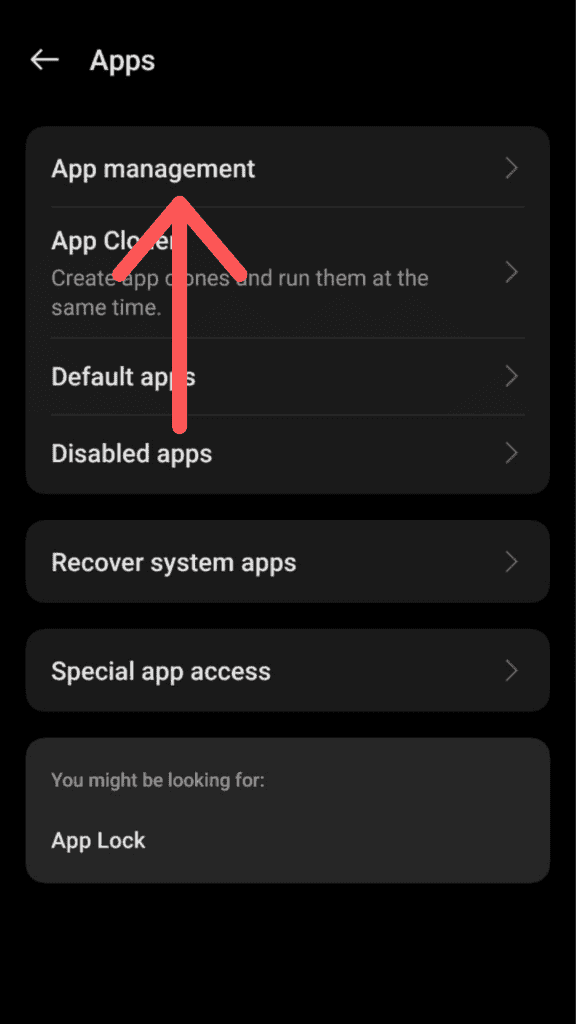
Step
View Storage Usage
In App Info, you will see a ‘Storage Usage’ option – tap on it.
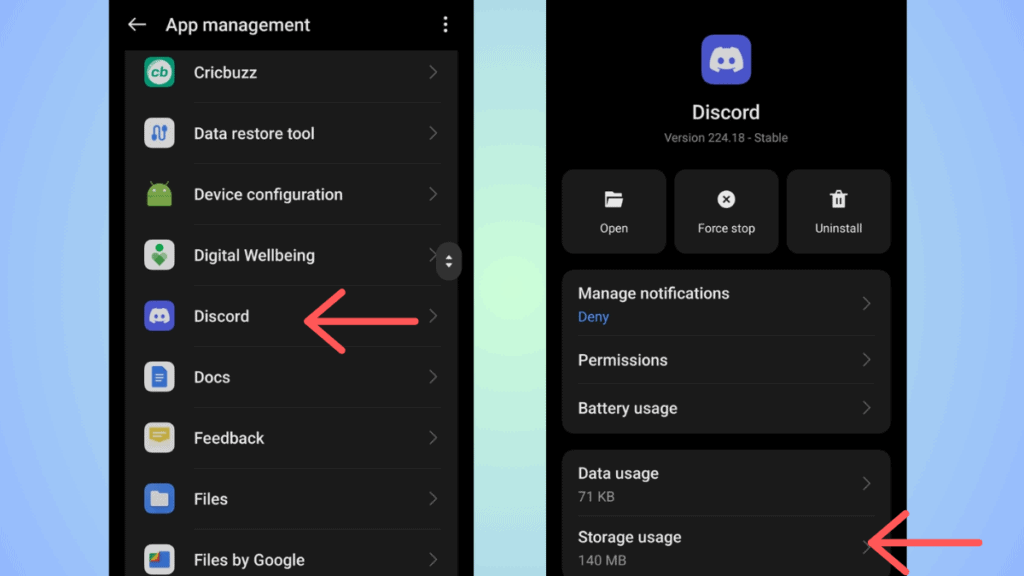
Step
Clear cache
Under Storage Usage, tap on the ‘Clear Cache’ option to clear all the cache files.
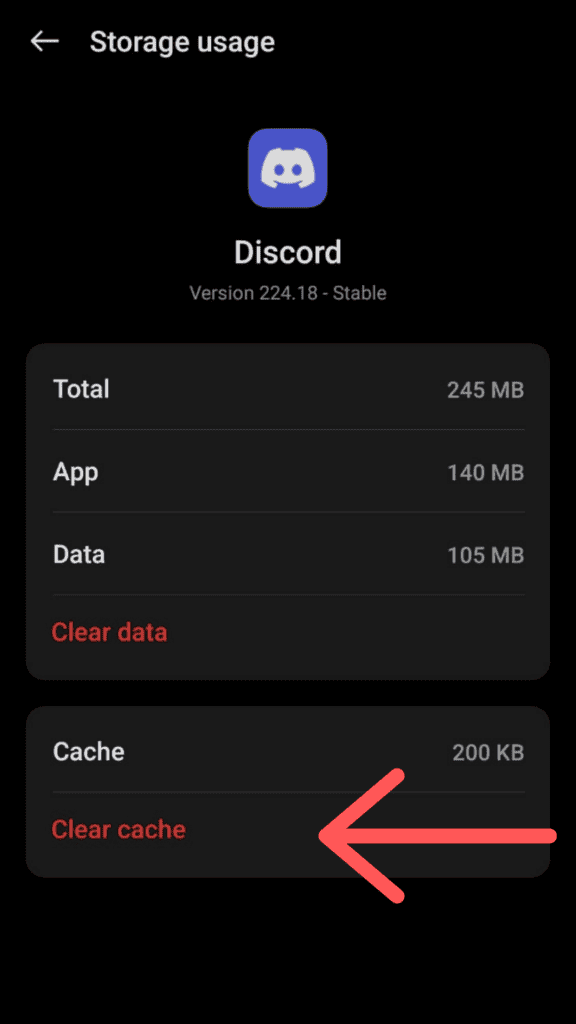
How to clear Discord cache files on iPhone
On iPhones, there is no option to clear cache files. If you want to clear cache, you will have to uninstall the app.
To delete the app: Press on the app icon > Select ‘Remove App’ > Choose ‘Delete App’
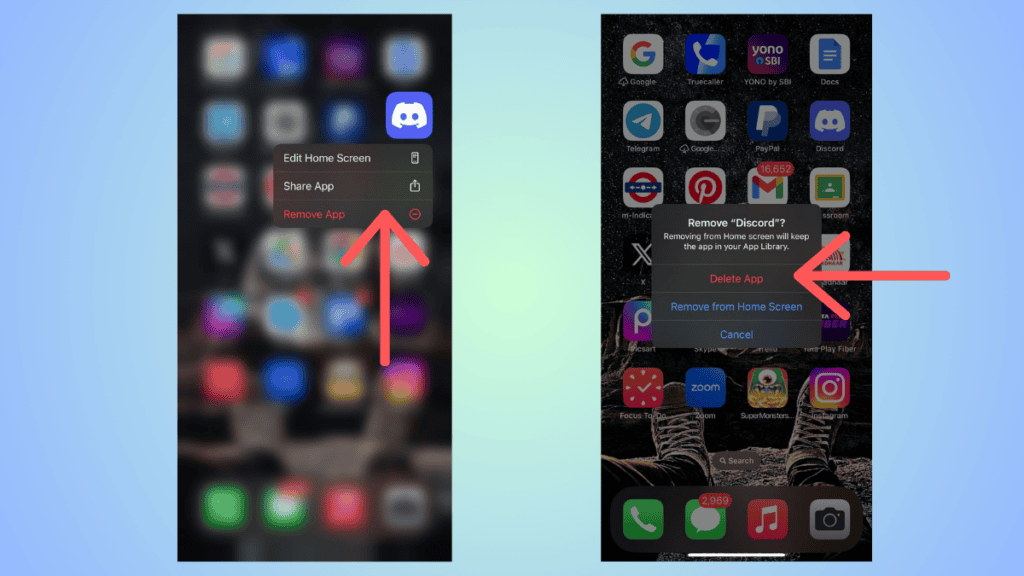
Alternatively, you can also go to General Settings > iPhone Storage > Discord > Delete
Where is the Discord cache in Windows?
In Windows 10 and Windows 11 PCs, you can put in %appdata%discord, find the cache folders, and delete them.
Conclusion
To sum up, you can easily clear Discord cache files on your PC as well as your phone. It is helpful when your Discord is facing some minor issues. All you have to do is locate the cache files and delete them. On iPhones, you will have to uninstall the app to clear the cache and then download it again.