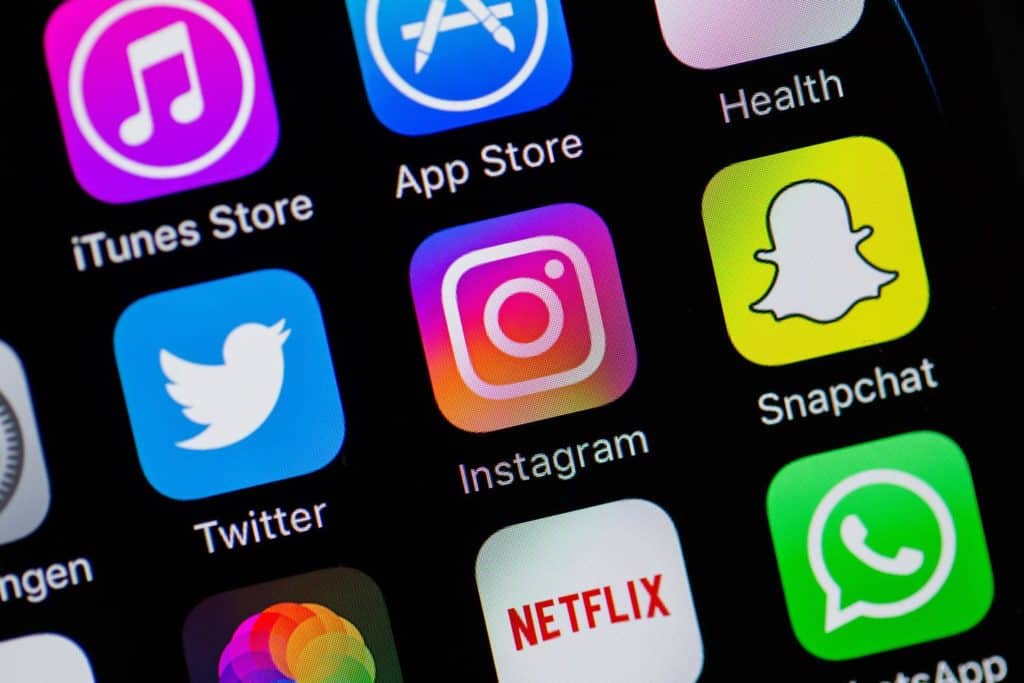Last Updated on
There may come a time when you need to find out how to find hidden apps on iPhone. It might be because your teenager is up to no good or you may be the victim of malware, regardless, it’s handy to know how to find hidden apps on iPhone so you can deal with the reason why the hidden app is an issue quickly.
How To Find Hidden Apps On iPhone

Let’s cut to the chase, there are multiple reasons why you might need to find out how to find hidden apps on iPhone. The most common reason is deleting the app icon from the home screen, believe it or not. let’s get straight into it.
See All Apps
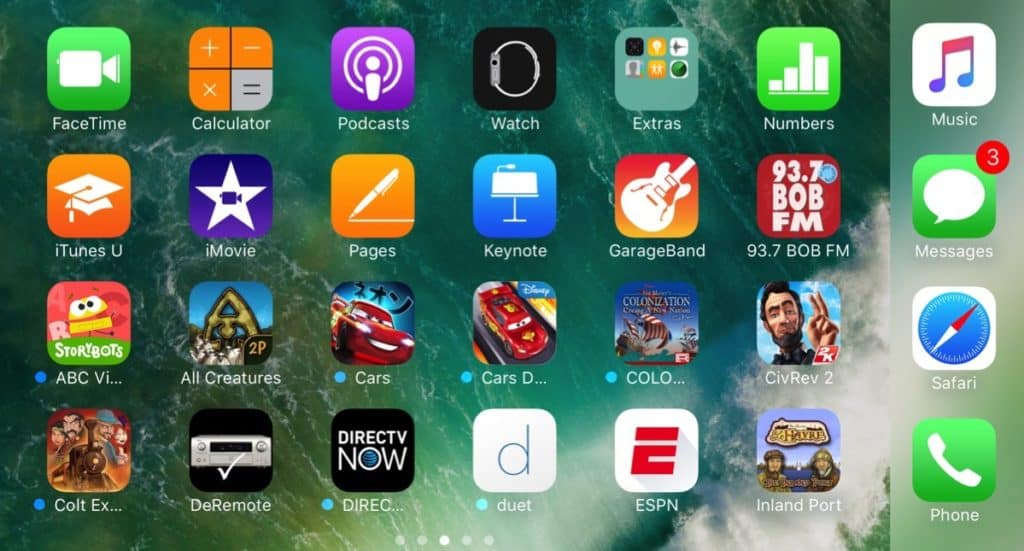
If you don’t know which app you’re looking for, this will be the best step for you. Go to the App Store and tap the user icon on the top-right. Go for Purchased whilst making sure the All filter is selected, now you’ll be able to see all apps that have been downloaded from the App Store. Each app has an open button or a download icon depending if said app is installed or not. Now you know which app you’re looking for, follow the next step:
Find App

Now you know which app you are looking for (and it is currently downloaded onto the iPhone in questions), swipe right on your iPhone home screen until you get to the search bar with “App Library” displaying inside it (this is at the top of the window). Search for your specific app, tap and hold it, then drag it to the left. This will drag the app out of the App Library and back onto your home screen.
Hide App
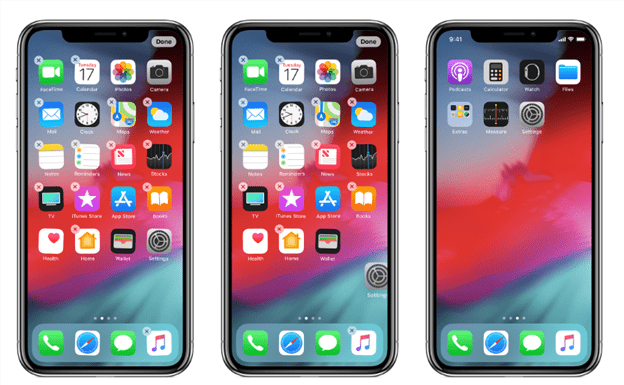
If you’re looking to hide the app you’ve just uncovered again, no worries. You can either tap and hold then tap the minus icon on the app, or you can tap and hold for a menu and select ‘Remove App’.
For all the latest iOS and iPhone content and news, make sure to bookmark and keep an eye on our iOS and News hubs.